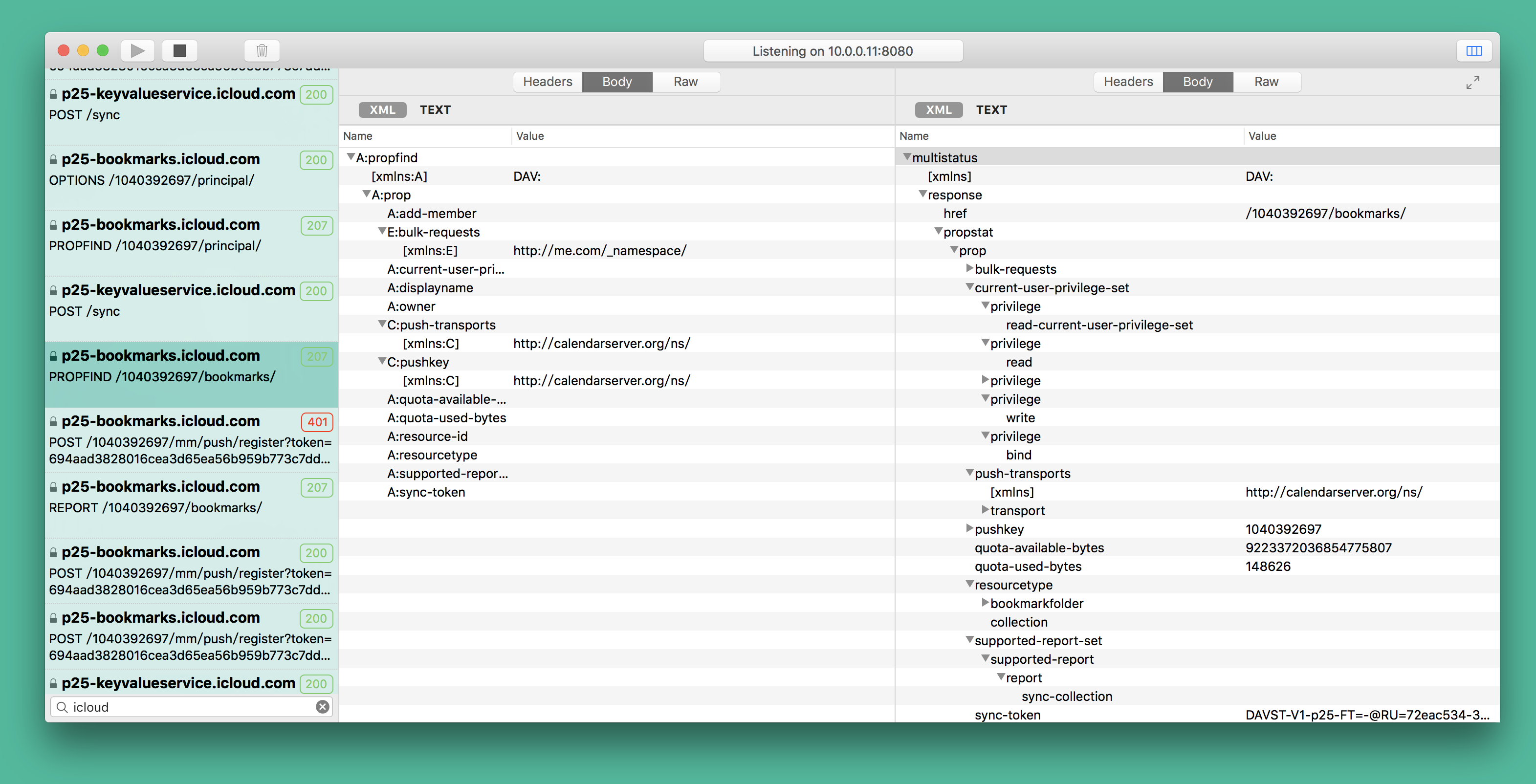Install Captor root certificate to device
If you do not need capture https traffic, can be turned off in settings (Uncheckbox
Preferences>Capture traffic), and then do not need to install Catpor root certificate.Only need to install Catpor Root Certificate on the client device. (The client device is the source of the HTTP traffic that Captor monitors)
Captor relies on a "man-in-the-middle" approach to HTTPS interception. Captor generates its own certificates for sites, which it signs using a Captor Root Certificate. You will see a warning in your browser, or other application, because the Captor Root Certificate is not in your list of trusted root certificates.
You can choose to permanently trust each site's certificate, in which case you do not need to trust the Captor Root Certificate. If you would like to automatically trust every certificate issued by Captor, install Catpor Root Certificate to your client device. The guide will help you do this.
Mac OS X
First set your Mac to use Captor as its HTTP proxy in the Network > Wi-Fi > Advanced > Proxies > Web Proxy/Secure Web Proxy. Then browse to http://127.0.0.1:8080/cert, save the root certificate to any location.
Drag the certificate file onto the Keychain Access icon or double-click the certificate file.
Select the captor CA certificate, and then choose File > Get Info.
Click the Trust Settings disclosure triangle to display the trust policies for the certificate.
set trust settings to Always Trust, and then close the windows, If you’re asked to provide a name and password, type the name and password for an administrator user on this computer.
iOS Devices
First set your iOS device to use Captor as its HTTP proxy in the Settings app > Wifi settings. Then open Safari and browse to http://127.0.0.1:8080/cert. Safari will prompt you to install the SSL certificate.
If your iOS device on iOS 10.3 or above, then must trust the captor CA root certificate by follow step:
Settings > General > About > Certificate Trust Settings at the bottom.
Android Devices
First set your Android device to use Captor as its HTTP proxy in the Settings > WLAN settings. Then open Chrome and browse to http://127.0.0.1:8080/cert, save the certificate, then touch the certificate that will prompt you to install the SSL certificate.
Windows
First set your Internet Explorer to use Captor as its HTTP proxy in the Tools > Internet options > Connections > LAN settings. Then browse to http://127.0.0.1:8080/cert, save the root certificate to any location, then double click to open certificate. A window will appear warning you that the CA Root certificate is not trusted.
Click the "Install Certificate" button to launch the Certificate Import Wizard. The certificate must be imported into the "Trusted Root Certification Authorities" certificate store, so override the automatic certificate store selection.
Firefox
First set your Firefox to use Captor as its HTTP proxy in the Preferences > Advanced > Network. Then browse to http://127.0.0.1:8080/cert. Firefox will prompt you to install the certificate, enable all checkboxes in dialog to trust the certificate and click OK.